A CLEVER Apple AirPods trick is perfect for when you’re travelling on a train or plane.
But it can be useful almost anywhere – you just need a friend with you.
1
Some iPhone owners don’t realise that you can share audio with two pairs of AirPods.
In fact, this trick also works with Beats headphones too.
It means you can watch the same video – or listen to the same music – with a friend, all from one device.
And it solves that problem of having to each wear a single AirPod.
Read more on Apple AirPods
Apple explains: “While you wear AirPods, you can share what you’re listening to with a friend who’s also wearing compatible AirPods or Beats.
“Both sets of headphones must be paired with a supported iPhone or iPad.”
One user in a Reddit thread about the trick wrote: “Perfect, thank you!”
HOW TO SHARE IPHONE AUDIO
Before you get started, you’ll need a compatible iPhone model running the latest version of iOS.
That means you’ll need to use an iPhone 8 or later.
AirPods Pro first look: Hands-on as earbuds get biggest upgrade in years
And you’ll also need a supported headphone model, which Apple says includes:
- AirPods Max
- AirPods Pro (1st generation) and later
- AirPods (1st generation) and later
- Powerbeats
- Solo Pro
- Powerbeats Pro
- Powerbeats3 Wireless
- Beats Solo3 Wireless
- Beats Studio3 Wireless
- BeatsX
- Beats Flex
- Beats Fit Pro
Then you can get started.
Begin by connecting your headphones to your iPhone.
Now tap the AirPlay button (which looks like an arrow pointing into circles) on the media that you’re listening to.
Alternatively, tap the AirPlay button in the Control Centre on your phone.
Now tap on Share Audio, which will begin the sharing process.
“If your friend has AirPods or AirPods Pro, hold them close to your device with the AirPods inside the case and open the lid,” Apple explains.
“If your friend has AirPods Max, hold them close to your device.
“If your friend has Beats wireless headphones, put them in pairing mode and hold them close to your device.”
Once the second pair of headphones appears on the screen, tap Share Audio.
SHARE CONTROLS
Once you’re sharing, you can control volume for both headphones as a pair, or set volume levels for them individually.
You can also play and pause as a pair.
If you want to stop sharing, simply tap the AirPlay button again.
Then tap the checkmark next to the headphones you want to stop sharing with.
iPhone tricks to try today
Here are some of the best…
- Typing cursor – When typing, hold down the space bar to turn your keyboard into a trackpad, letting you move around words and sentences more easily
- Close all Safari tabs – To do this in one go, simply hold the overlapped squares in the bottom right-hand corner, and press close all tabs
- Delete lots of photos quickly – Hold down on a photo and then drag your finger diagonally in Photos to select lots of images at once, then hit delete
- Convert currency quickly – Swipe down from the top of your Home screen (or swipe left to right on an iPhone X or later model), then tap in the bar and type a currency (like $200) and it will automatically covert to your local currency
- Check if you’re due a battery upgrade – Batteries inside smartphones degrade over time. Just go to Settings > Battery > Battery Health, and check out the Maximum Capacity reading. Generally a battery is considered worn when you’re down to 80% capacity. If you’re below, you can buy a battery swap from Apple
- Move apps around faster – Hold an app until it starts wiggling, then (while still holding) tap other apps, causing them to stack so you can move them around easier
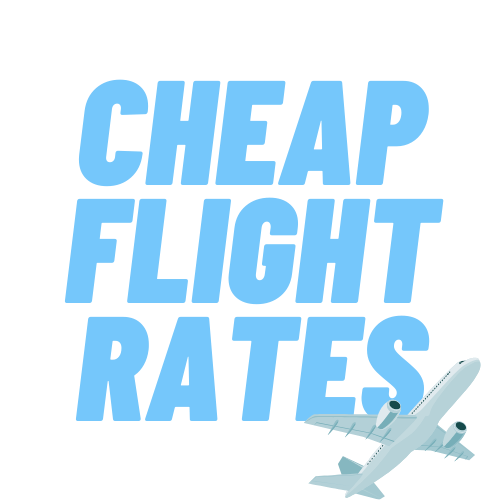

Comment (0)